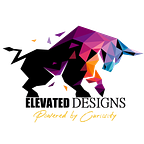Start your miner automatically & running in the background (silently) Windows 10
IMPORTANT: This guide will go through the process of automatically starting your miner in the background. I will not be going through overclocking settings since there are many factors involved in the correct configuration such as GPU type and currency to be mined.
So… you’ve spent your hard-earned money and finally got your mining rig completed and ready to go.
You start mining and go about your day… upon your return, you find that<insert here> (power outage, internet outage, system updates, etc.) stopped the mining process. An ouch… FFS moment.
Well, first of all, let me tell you that you are not alone, it has happened to most of us at least once in our crypto journey.
Another good reason to configure your miner to start both automatically and in the background is to not have the “annoying” IMO, command prompt open all the time.
Either or none of these reasons being the reason, here is a quick how to accomplish this task.
Quick Note: I tried to use other methods such as PowerShell to run the miner silently without success.
PREREQUISITES:
- Download and extract your mining software to an easy to access path in your filesystem (I will use C:\trex)
We will be using T-Rex miner and Windows “Task Scheduler” to configure the mining of Ethereum using Ethermine.org. Task scheduler will allow us to do both, schedule the miner to run as a task, and to not show the application window.
- On your Windows system, open Task Scheduler (Press your Windows key and start typing “task scheduler”)
2. Select the option “Create Task…” from the right-hand side menu.
3. Name it and give it a description as you see fit and fill the following options.
4. Now move to the next tab “Triggers”. Select “New” and again follow the sample below.
We want to run the task on a schedule, daily, recur every day but since we want to make sure that the process restarts even if it is stopped by any reason, we select to repeat the task every hour indefinitely.
Do not worry, we will make sure that it does not spin a bunch of mining processes in the following tab.
5. Select the third tab “Action”
Type or browse to your miner executable and add the arguments for the currency you will be mining.
For Ethereum, the arguments would look something like this:
“-a ethash -o stratum1+ssl://us1.ethermine.org:5555 -u <Your ETH Wallet Address> -p x -w <Desired Worker’s Name>”
6. Select “Conditions” tab and select the options that best fit your requirements. (Like if you are using a desktop, or laptop)
7. On the “Settings” Tab
Similar to the previous step, select the options that best fit your needs, however, do set the last option to “Do not start a new instance”.
The task will essentially run the miner “Hidden” and retry to start the task every hour, indefinitely. However, the last option “Do not start a new instance” is linked to “If the task is already running, then the following rule applies” >>> do not start a new instance.
With this method, if the miner was stopped for any reason, it will try to start it again at 1 hour intervals.
Well, that is all for now. Hope you find it useful.
Thanks,
Till next time…